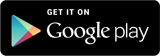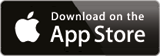Help - Android
Below you find problems and issues applicable for Android devices.
GPS problems
On many Android devices, power management settings meant to extend your battery life can interfere with your app functionality. This is especially the case for apps that need to run in the background while the screen is dark (sleep mode). If you’ve been experiencing issues with the track stopping or have had your app crash while tracking, check the "Power saving" settings and "Battery Optimization" settings on your phone. The solution to most of these problems is to turn "Power Saving" to OFF.
Important:
On newer version of Android location must be allowed "Always" in permissions. The default "When in use" is not enough for the track to work when screen is off.
Helpful website with screenshots
The problem of Android devices stopping apps running in the background is such a common problem that there is a website dedicated to the topic with solutions.
Please see detailed instructions for your device at dontkillmyapp.com
Issues with Battery Optimization (Doze) - Heavily affecting Android 8 devices
Newer Android versions have a feature called "doze" which put apps in deep sleep when the screen is off. This prevents apps from doing stuff in the background, like sending data or receiveing signals. See below on how to disable "Battery Optimization" for some of the common devices (Android 6 and higher).
Samsung
Phone settings – Applications – Select three dot menu (Top right corner) – Select ‚Special Access‘ – Select ‚Optimize Battery usage‘ – Find LocaToWeb on the list and make sure that it is not selected.
Huawei
Phone settings -> Select 'Apps' - Select 'Advanced' (At the bottom) -> Select 'Ignore optimisations' - Press 'Allowed' and select 'All apps' - Find LocaToWeb on the list and set to 'Allow'
HTC
Phone settings -> Power -> Battery optimization -> Tap Not optimized > All apps (to see the complete list of apps)
Tap LocaToWeb and then tap Don't optimize > Done
One Plus
Phone settings – Select ‘Battery’ – Select ‘Battery optimization’ - switch to the ‘All apps list’ (Top menu) – Select LocaToWeb and choose ‘Don’t optimize’
MIUI
Phone settings - Additional Settings - Battery & performance - Manage apps' battery usage - Choose apps and select LocaToWeb.
Also, please go to your phone Settings - Additional Settings - Privacy - Location.
Check that you are using High Accuracy for Location Mode and also allowing location access.'
Configure app so it can use GPS in background.
Sony
Phone settings -> Select ‚Battery‘ -> Select the (...) menu in the top right corner and press ‚Battery optimisation‘ -> Select ‚Apps‘ -> Select ‚LocaToWeb‘.
LG
Phone settings - ‘Battery & power saving’ – Select ‘Battery usage’ – ‘Ignore optimizations’ – Turn on to ignore battery optimization for LocaToWeb.
Motorola
Phone settings – Select ‘Battery’ – tap the menu in the top right corner () – Select ‘Battery optimization’ – Tap ‘Not optimized’ and select ‘All Apps’ – Find LocaToWeb on this list and Select ‘Don’t Optimize’.
Blackview
In settings you may have to whitelist LocaToWeb so that it is allowed to run when the screen is off and phone locked.
Also: There is a setting on the phone named "Memory Cleanup". If this option is switched on the app will be killed when the screen is turned off. Make sure "Memory Cleanup" i disabled for LocaToWeb.
Pixel 3
The Pixel 3 and 3A is known to shut down apps running in the background whenever it wants. See this YouTube video that describe the problem and show a solution:
https://www.youtube.com/watch?v=oJ6KBXGyZTU
Other devices
There are many other smaller brand smart phones available that use Android, these settings may differ. If your device is not in our list, please try to locate a similar setting as mentioned for one of the brands above and apply it to fix the issue with faulty tracking or crashes of the LocaToWeb application.
Some manufactures allow apps to be locked (prevented from being shut down)
Start a track, then tap the "square" android button at the bottom of your phone that shows all running apps. Tap the lock icon on the LocaToWeb app (if present) in order to lock it. This should tell the phone that LocaToWeb is allowed to run.